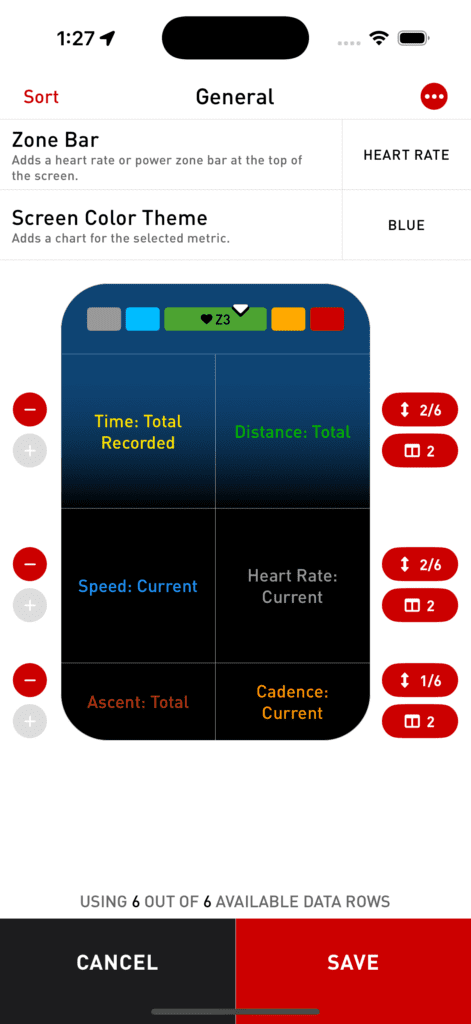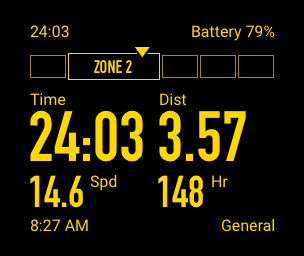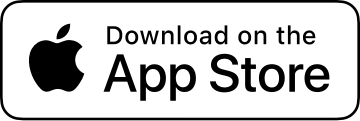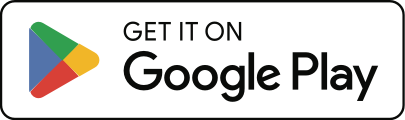How do I customize my Apple Watch or ActiveLook screen layouts?
- Go to Settings > Screen Layouts.
- Tap the screen type you’d like to edit.
- Tap the screen you’d like to customize, or add a new one.
- On the Screen you’re customizing:
- Tap the Plus button next to a row to add another row above or below it. You can choose whether to copy the metrics from the row.
- Tap the Minus button to remove the row.
- Tap the Up and Down Arrows to change the height of the row. You can have a maximum of 6 rows on Apple Watch and 4 rows on ActiveLook.
- Tap the Column button to switch between one or two columns.
- Tap the Sort button at the top-left to reorder rows or swap columns.
- Tap on the Metric Name (e.g. “Speed: Current”) to change the metric shown.
- You can choose to show a Zone Bar at the top of the screen, either Heart Rate Zone or Power Zone. The Zone Bar takes up 1 row of space.
- On Apple Watch you can choose a Screen Color Theme for the screen.
- You can duplicate a screen, edit its name, or delete it by tapping the (…) button at the top-right.
- You can also reorder screens by tapping the Sort button on the Layouts screen.
Check out How do I customize the metric data that shows up on the Computer screen? for a video showing the editing process.