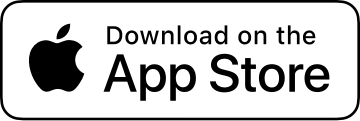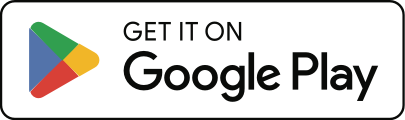What do I do if I have issues with turn by turn navigation not following the route I want?
If you’re having issues with your routes not having turn by turn navigation, please see “What’s the difference between routes and turn by turn navigation?” and “How do I use the turn by turn navigation feature?”
How does Cadence create Turn by Turn Navigation?
Cadence uses Mapbox for routing and navigation data, and Mapbox relies on street data from OpenStreetMap. In a nutshell, Cadence sends the requested waypoints to Mapbox, and Mapbox sends back their recommended route.
Understanding Route Type
By default, the “Route Type” requested will be whatever you have your Activity Type set to: Ride or Run. However, the selected Route Type might not always return the actual route you want.
For instance, if a road isn’t marked as safe for cycling, Mapbox may avoid it. Or there may be a biking/running path that isn’t marked as appropriate for cyclists. In this case, simply change the Route Type and see if the route looks more appropriate.
Note that the Route Type doesn’t affect how you follow the route with navigation, it simply changes how Mapbox processes the request. You can do a bike ride following a route that was created with a Run or Drive route type.
If you’ve tried different route types and simply can’t get Cadence to follow the route you want, you unfortunately may need to check the data for that area on OpenStreetMap and submit an update if necessary (e.g. marking a road as okay for cycling). Once an update is accepted, Mapbox will eventually use that new data.
Understanding Waypoints
When creating routes with navigation, you can either add waypoints manually by tapping on the map, or use the Route Matching feature to add waypoints automatically.
Manual Waypoints
Adding waypoints manually is the preferred way. You only need two waypoints, a start and an end. Mapbox will determine the best route between the waypoints. If there’s a particular road or turn you need to follow, simply tap to add an additional waypoint on it. Manual waypoints will work more like standard car navigation, automatically determining the best path between them, re-routing if you go off course, etc.
Route Matching
When using Route Matching lots of waypoints will be created to match the route as closely as possible. This could prevent automatic re-routing if a waypoint is missed, as it will continue trying to take you through the missed waypoint. In this case, you’d need to tap “Skip Waypoint” on the Navigation screen.
Quick Navigation
At the bottom of the Navigation screen is a search field. Search for your destination and Cadence will provide navigation from your current location.