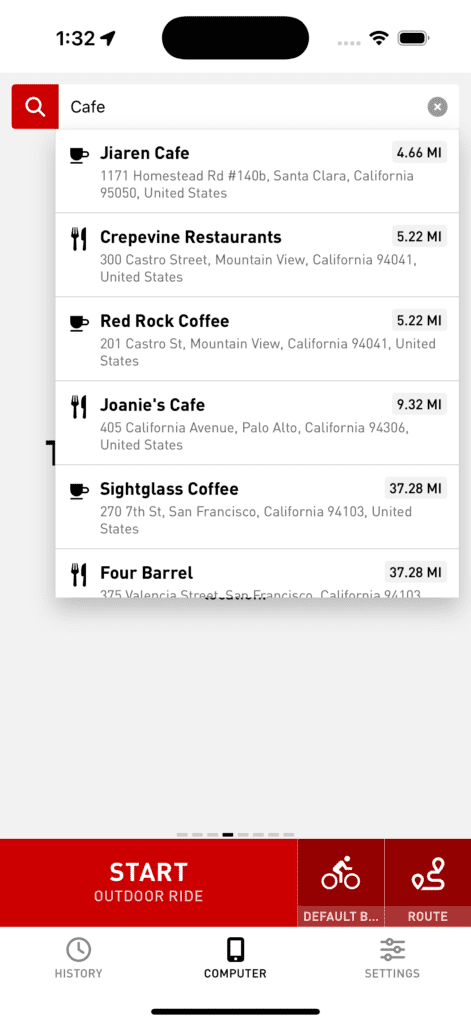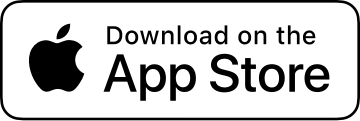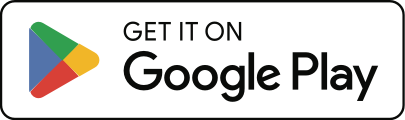How do I use the turn by turn navigation feature?
To create a new route with navigation:
- Open the Cadence app.
- Go to the Settings screen.
- Tap Routes & Navigation.
- Tap “Add Route”
- Tap “Create Custom Route”
- Tap on the map to add waypoints.
To add turn-by-turn navigation to an existing route:
- Open the Cadence app.
- Go to the Settings screen.
- Tap Routes & Navigation.
- Select the route.
- If you don’t have the route saved yet, you can tap “Add Route”, import a GPX file, and save it.
- Tap the Navigation button.
- Tap on the map to add waypoints.
To follow your route with turn by turn navigation:
- On the main Computer screen, tap the Route button at the bottom right.
- Select the route you want to use. Routes with navigation will have a road sign right-turn icon.
- Swipe to the Navigation screen.
- Tap Start.
To use the Quick Navigation feature:
At the top of the Navigation screen is a search field. Search for your destination and Cadence will provide navigation from your current location.
If you’re having trouble with a specific route, see “What do I do if I have issues with turn by turn navigation not following the route I want?“
If your route doesn’t have turn by turn navigation, see “What’s the difference between routes and turn by turn navigation?”