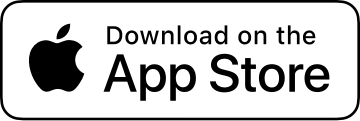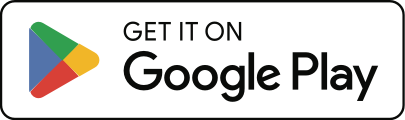How do I customize the metric data and layouts that show up on the Computer screen?
- Go to Settings > Screen Layouts.
- Tap the screen type you’d like to edit.
- Tap the screen you’d like to customize, or add a new one.
- On the Screen you’re customizing:
- Tap the Plus button next to a row to add another row above or below it. You can choose whether to copy the metrics from the row.
- Tap the Minus button to remove the row.
- Tap the Up and Down Arrows to change the height of the row. You can have a maximum of 8 rows each at 1/8 size.
- When a row is 1/8 size, you can tap the Column button to switch between one, two, or three columns.
- Tap the Sort button at the top-left to reorder rows or swap columns.
- Tap on the Metric Name (e.g. “Speed: Current”) to change the metric shown.
- You can duplicate a screen, edit its name, or delete it by tapping the (…) button at the top-right.
- You can also reorder screens by tapping the Sort button on the Layouts screen.
You can also customize your Apple Watch and ActiveLook AR Glasses screen layouts.
There’s also a step-by-step guide in our blog post “Can you customize your screen display in Strava?”