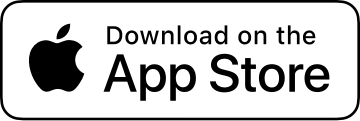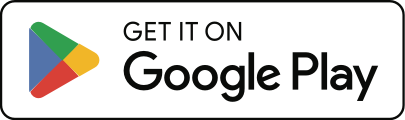How do I backup/export and import my activities?
There’s a few ways your activities can get backed up and imported.
Note: Cadence can only import activities that were originally created by Cadence at this time.
- From the bottom of the main History screen, you can export all your activities as a .zip archive. To import, simply select the .zip archive file that was created when you exported.
- For iOS, all activities are included in Apple’s iCloud backups, so if you upgrade your phone and restore it from a backup, your existing activities will be included in that.
- You can sync your activities to Strava and later download them from their Account Download page. After receiving your Strava archive, you’ll need to put each individual Cadence activity file in a new folder, making sure each file ends with a .tcx extension. Then, create a .zip archive of the folder containing all the .tcx activities, put that on your phone (likely in your iCloud Drive), and select the .zip archive file to import.
- When viewing a single activity, you can tap the red (…) button at the top right and export as a .tcx file that can be saved on your computer or uploaded elsewhere, like Garmin Connect. You’d then import the same way as Strava above — by putting all the .tcx files into a folder, creating a .zip archive of the folder, putting it on your phone, and selecting the .zip archive file to import in Cadence.