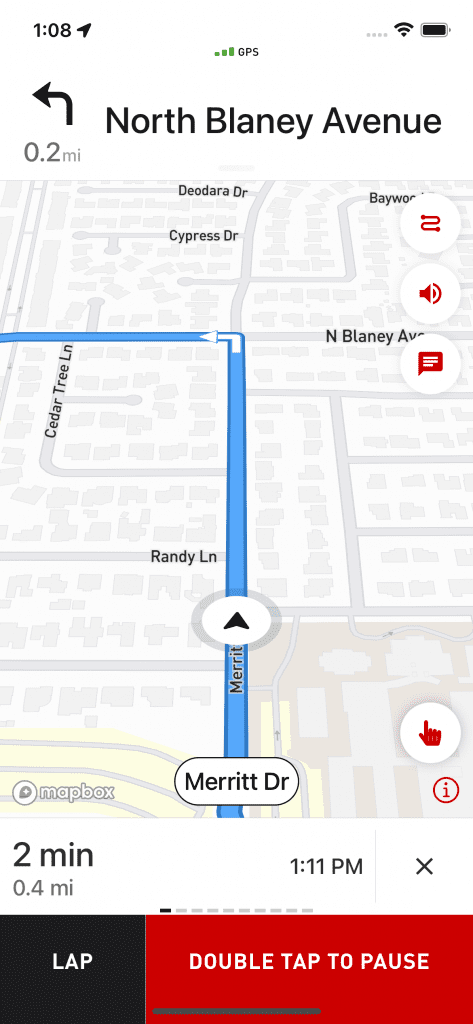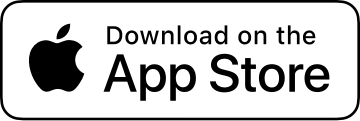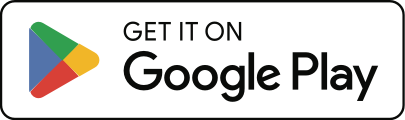What’s the difference between routes and turn by turn navigation?
Routes
Routes are a feature of Cadence Pro.
Routes appear on the map as lines to follow during your activities. You can create routes in two ways:
- Save Existing Activities – Convert past activities into routes.
- Import .GPX Files – Bring in routes from other sources.
Please note that imported .GPX files do not include turn-by-turn directions. If you need detailed voice navigation, you’ll have to add it separately (see the Turn by Turn Navigation section below).
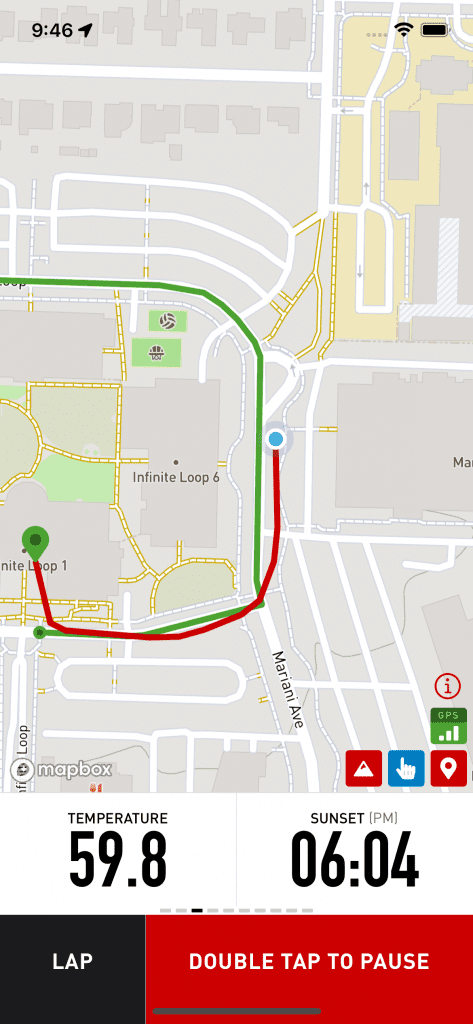
Turn by Turn Navigation
Turn by Turn Navigation is a Cadence Elite feature that adds detailed directions to your routes. You can:
- Create New Routes From Scratch – Design routes with navigation built in.
- Add Navigation to Existing Routes – Enhance an existing route with step-by-step guidance.
Swipe to the “Navigation” screen to view Turn by Turn Navigation. This provides real-time directions, voice prompts, estimated arrival times, cue sheets, and more. Your navigable routes will still show up and look like regular routes on any standard maps you’ve added to your other screens.
For setup help, see “How do I use the turn by turn navigation feature?“
If you’re experiencing issues on a particular route, see “What do I do if I have issues with turn by turn navigation not following the route I want?“