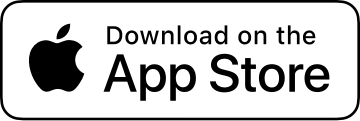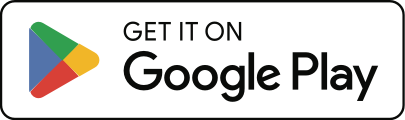I’m having trouble connecting my Apple Watch or the heart rate is showing 0
The most common issue for Apple Watch Heart Rate showing 0 is due to Health permissions. Please check Step 3 below. If that doesn’t fix the issue, please follow all the steps below.
Apple Watch sometimes takes some time to begin sending HR data. If it’s been a minute or so and it still hasn’t connected or provided a heart rate, please try the following:
- Make sure the Cadence app is installed on your Apple Watch. You can verify it’s installed in the Apple Watch app on your iPhone. Cadence on Apple Watch requires watchOS 8 or newer.
- Turn on “Apple Watch HR” inside Cadence, on the Settings screen, under Sensors & Equipment, on the Bluetooth & Apple Watch screen.
- Confirm that Heart Rate permissions are allowed in the Health app, on both the iPhone and the Apple Watch:
- On iPhone: Settings > Health > Data Access & Devices > Cadence > tap “Turn Off All”, restart your phone, then go back and tap “Turn On All”.
- On Apple Watch: Settings > Health > Apps > Cadence > tap “Turn Off All” and then “Turn On All”.
- Start an activity from the Apple Watch Cadence app. Until an activity is started, the watch will go to sleep as soon as you lower your wrist.
- Make sure your watch and phone are communicating. Open the main Watch app on your iPhone and change a setting like a watch face color or complication, and then verify that change happens on your watch.
- Open the regular Workouts app on the watch and start a workout. Does heart rate show up correctly there?
- Ensure the watch strap is tight enough and in the correct position to read heart rate. Check Apple’s recommendations for watch fit.
- Try quitting and reopening the Cadence watch app. You do this by opening Cadence on the watch, holding the power button until the “Power off” slider shows up, then press and hold the digital crown.
- Try quitting and reopening Cadence on iPhone by bringing up the app switcher and flicking Cadence up and off the screen.
- Uninstall and reinstall Cadence on your Apple Watch. You can do so in the main Apple Watch app on your iPhone.
- Try restarting your iPhone and Apple Watch.
If you’re still having trouble, please don’t hesitate to email support@getcadence.app for additional help.