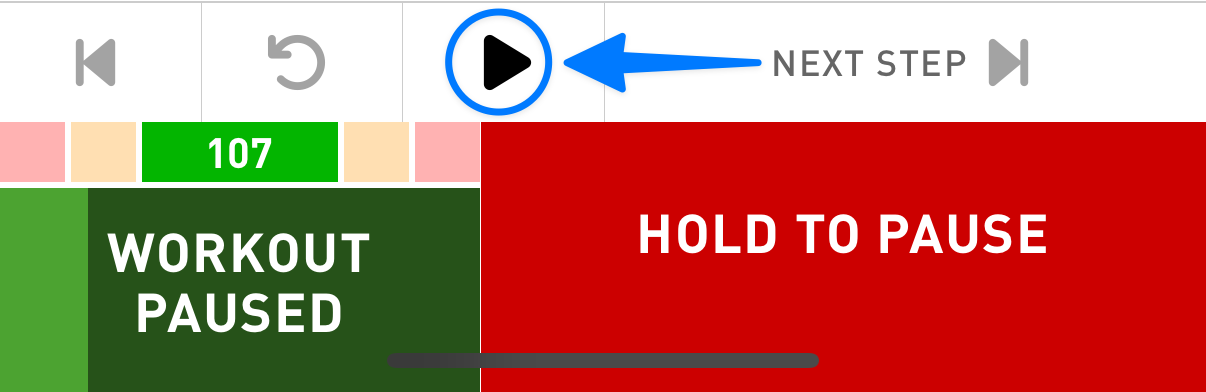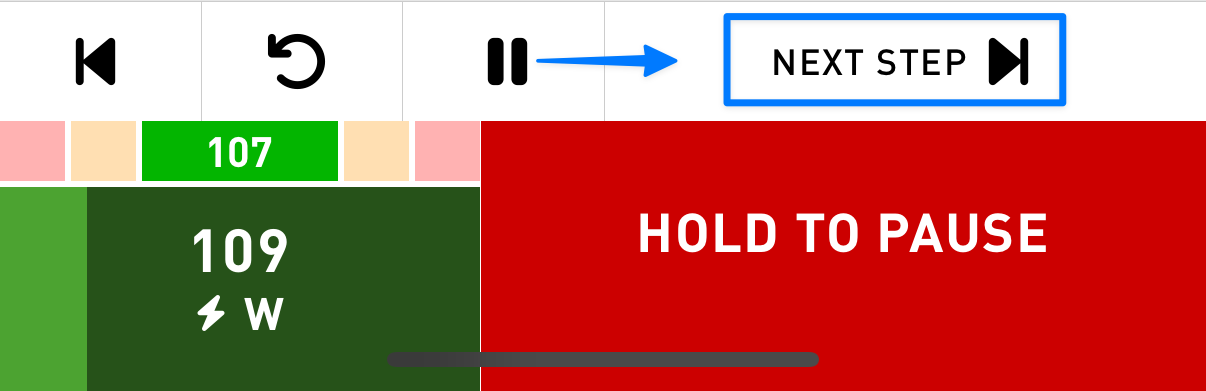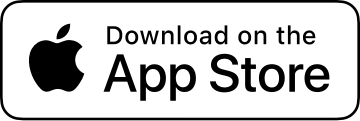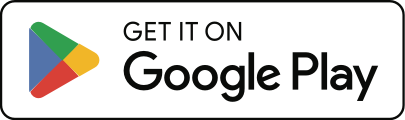How do I start and follow a Workout?
Step 1: Select a Workout
On the Computer screen, tap “Workout” to select a workout to follow.
- If you have an active Training Plan, the next planned workout will be at the top of the list.
- You can filter, sort, and group workouts to find the workout you’re looking for.
Step 2: Start the Workout
Tap “Start” to begin recording your activity.
- If Cadence > Settings > Training & Workouts > Auto Start Workout is turned on, the workout will begin. Otherwise you’ll need to tap the play button on the Workout screen.

Step 3: Follow the Workout
Once you’re following a workout, the Lap button will change to the Workout button.
- Tapping the Workout button will open and close the dedicated Workout screen.
- A Workout will proceed to each step based on time or distance. For “Manual” steps, the next step won’t start until the “Next Step” button is pressed.

- The Workout screen can be customized in Cadence > Settings > Screen Layouts > Workout Screens.
The Workout button shows the following information:
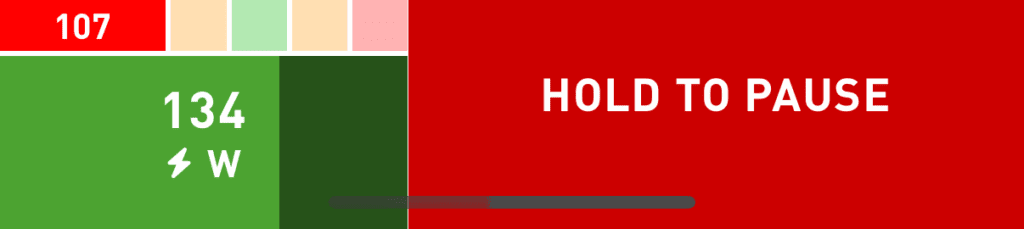
- The bottom area shows the Current Target (134 watts) for the workout step. The color represents the zone of the target value (green), and the lighter zone color moves from left to right showing the progress of the step.
- The top bar is divided into five target sections with the current target metric value. In the case above, the user is outputting 107 watts, which is below the target value of 134 watts, and therefore shows up in the far left ‘too low’ section.
The Step Gauge shows the following information:
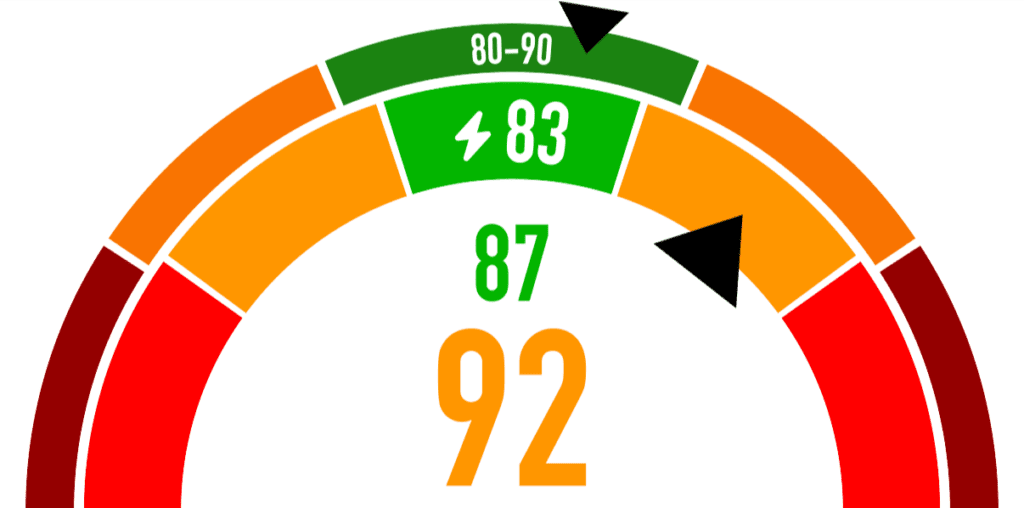
- The arc can show two separate targets. If a cadence target is set for the step it shows in the smaller top arc (80-90). The larger arc shows the current target of the step, in this case power of 83 watts.
- Below the arc shows the current cadence (87) and current power (92)
Step 4: Analyze the Workout
When in Workout mode, each Workout Step is recorded as a Lap in Cadence. That means you can use all the “Lap” metrics to see your values during the current Workout Step.
When viewing your Activity Details in History, you can move between Laps to see how you did during each Workout Step.